ServicePRO Web - Portal Designer - Licensed User
Return to the Portal Designer or ServicePRO Web Home Page – Service Catalog UI navigation page.
Overview
The Licensed User Options section allows users with Administrator privileges to update the following features and options in the End-User and Support Portal for ServicePRO Web, including Home Page Widgets and visible categories in the Service Catalog Widget.Accessing Licensed User Options
This feature can be accessed by selecting the Portal Designer option from the left side bar, then selecting Licensed User.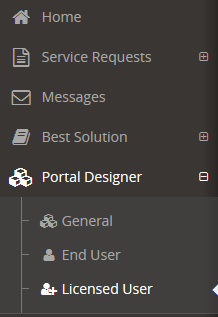
Menu
From this tab, administrators can enable or disable the visibility of the Audit My Workstation and Fast Mode menu option seen on the left side menu.
- Audit My Workstation
- Fast Mode
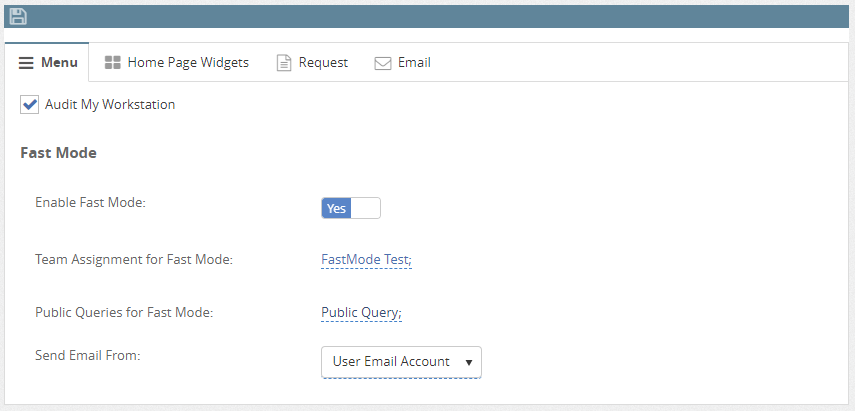
Home Page Widgets
From this page, users can enable or disable Widgets on the ServicePRO Web Home Page. These settings can be changed individually for both Licensed and End Users. The following Widgets can be enabled or disabled by selecting the checkboxes from this tab. The Most Viewed Articles widget has a show top value input where values for top knowledge base articles to show can be specified as 5,10,15 or 20.
- Service Catalog
- Recent Updates
- Requests Logged today Chart
- Announcements
- Messages
- Most Viewed Articles (Show Top: #)
Request
From the request tab, administrators can customize the new request submission experience for the privileged users.
New Request
- Submission Mode (Wizard/Form) – Lets the administrator choose between the default submission mode for a request.
- Memo (Required, Optional or Hidden) – This sets if the request memo is required, optional or completely hidden for the privileged users.
New Request Form
- Order of Sections – The new request form section allows you to sort the form sections that will be visible on the new request form (When submission mode is set to Form)
- Include default tag line: - Select Yes to show an email tagline at the end of emails sent from service requests. Select No to disable the tag line from the emails.
- Default tag line: - Enter the desired default tagline text value. Please note that the Include default tag line option will need to be enabled.
