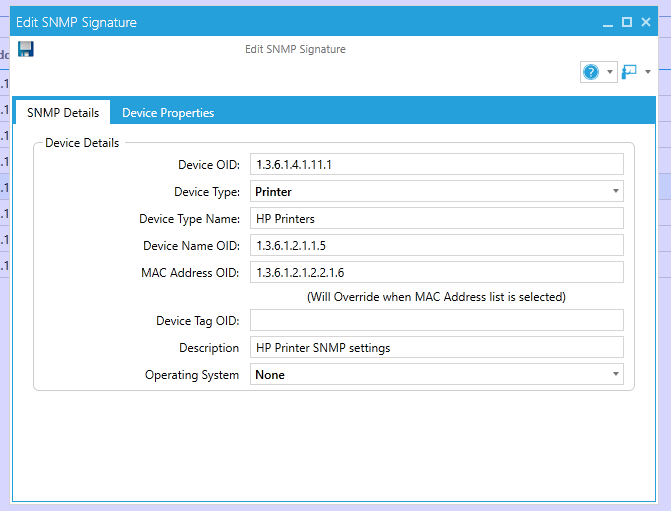Manage SNMP Signature in ServicePRO
Return to Configuration or Auto Discovery
Scope
This document outlines the specifications for Manage SNMP Signature in ServicePRO.Details
SNMP (Simple Network Management Protocol) Signature
What is an SNMP?SNMP is a protocol used by many hardware vendors that allow third-party apps to interact with the hardware in singular fashion.
This application protocol uses the open source .NET library, SNMPSharpNet. Currently, SNMP v1 and v2 are supported, while SNMP v3 is unsupported.
SNMP works by querying “Objects”. An object in this case is any information that can be gathered from a network device, such as Interface Status. Querying Interface Status would return a variable – the interface could be "Up", or "Down". SNMP identifies objects like with an Object Identifier, or OID.
What is MIB (Management Information Base)?
A MIB is like a translator that assists a Management Station in understanding SNMP responses obtained from your network devices. All SNMP devices generally support MIB-2, which is a standard set of objects that can be monitored.
Manufacturers can supply custom MIB files for their hardware. For example, some hardware supports environmental monitoring of CPU temperature or fan speeds. These objects aren’t found in the standard MIB-2 group, so manufacturers supply custom MIB files to add support for these features.
Prerequisites for SNMP Discovery
- Administrators need to enable and configure SNMP on all the MAC machines, LINUX machines and the devices that needs to be audited.
- Any Machine/device that support SNMP can be audited by Discovery Service
- User needs to configure SNMP signature in ServicePRO before the service can audit the SNMP based machine
- Device OID is required in order to audit the machine
- Community name for auditing SNMP bases device should be “public”
- For getting the OID from a device, “SnmpB” tool can be used
- For configuring SNMP on MAC type the command below on the terminal and follow the following instructions:
(sudo snmpconf -g basic_setup)
Managing SNMP Signatures
In order to configure the fingerprint for the information to capture for specific devices during Auto Discovery, users can manage SNMP Signatures in ServicePRO.
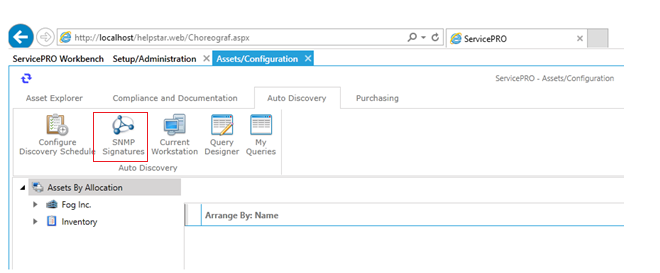
When the ‘SNMP Signatures’ option is invoked, it opens the ‘Manage SNMP Signatures’ screen, as below:
This screen facilitates the following three functions:
- New – Add new SNMP Signatures
- Update – Update existing SNMP Signatures
- Delete – Delete existing SNMP Signatures after asking for confirmation from the user
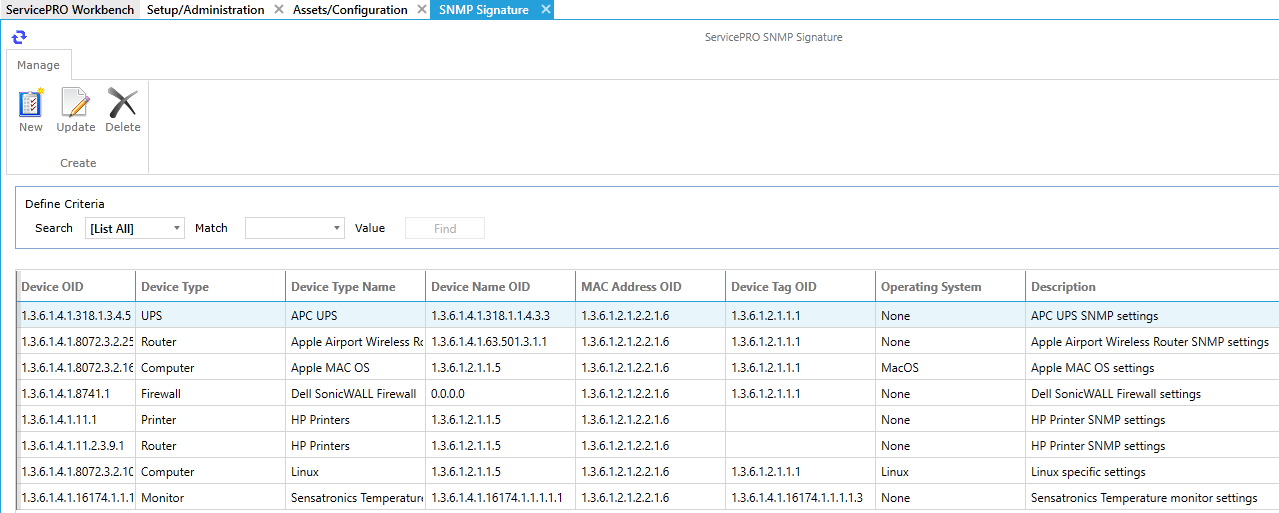
Add new SNMP Signature
Adding a new SNMP Signature involves setting up SNMP Details and Device Properties.
SNMP Details tab
In the SNMP Details tab, the following fields will be available to key in the details:- Device OID – Required Field
- Device Type – Required Field
- Device Type Name – Required Field
- Device Name OID – Required Field
- MAC Address OID – Required Field
- Device Tag OID – Optional field
- Description – Optional field
- Operating System – Required Field
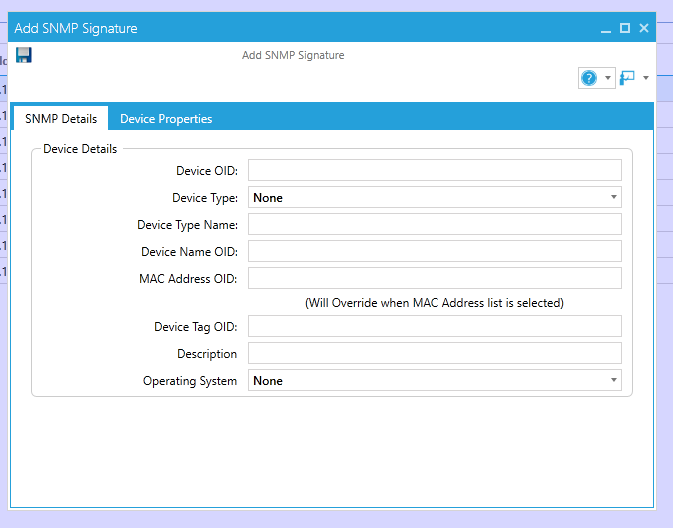
Device Properties tab
If there are more properties that needs to be captured apart from the ones specified in the ‘Device Properties’ tab, they can be entered in the Grid in ‘Device Properties’ tab. The Device properties rows for MACAddressList , IPAdddressList, MACAddressCount, and UpTime properties will be added by default when adding a new signature as shown in the screenshot below in order to assist the administrator. The administrator can edit or delete these properties as needed.
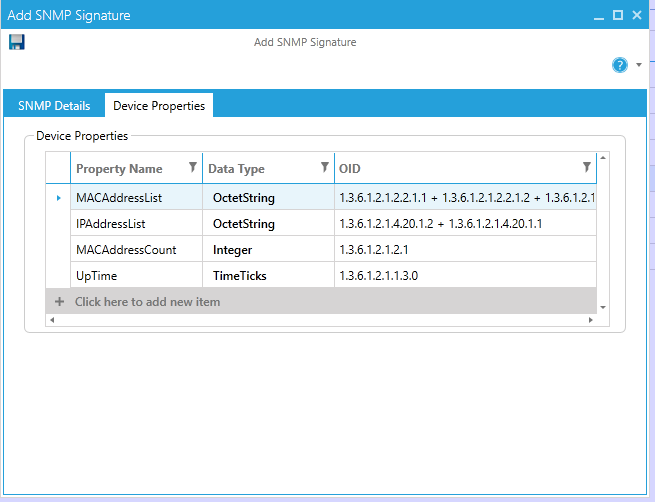
The Data Type for all pre-defined properties (except Totalmemory and MemoryUsed) cannot be edited. For only Totalmemory and MemoryUsed properties, the Data Type selection can be changed. For these 2 properties, DataType TimeTicks will not be shown for selection in the ‘Data Type’ drop down.
Sorting and Filtering
The user will be able to sort and filter in the Device Properties Grid. And the user will be able to copy a ‘Device Property’ line item and paste in the Grid (using the right click Copy/Paste context menu in the Grid). This facilitates the user to copy Device properties from one SNMP Signature to another.
Device Properties Grid Validation
The following are the validations in the Device Properties Grid:
- OID, Property names, Data type cannot be null/empty.
- Property names:
- Must be unique.
- Can have custom names without special characters.
- Cannot have any spaces or special characters.
- Should not start with numeric or special characters. (same naming guidelines as for C# class property names should be followed)
- OID has to be unique. And Populated values of OID can be edited (even for the pre-defined properties).
- Populated values of Data type cannot be edited for pre-defined properties except for TotalMemory and MemoryUsed.
- Cannot insert new row unless the current row is validated successfully.
For copy and paste:
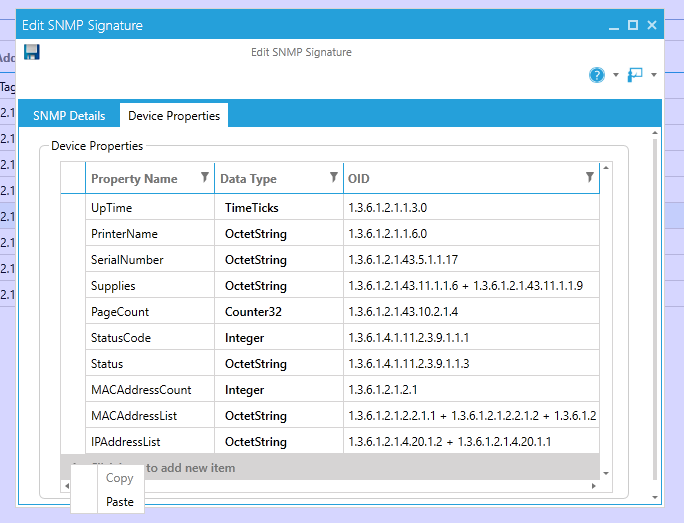
Edit SNMP Signature
An existing SNMP signature can edited by selecting the ‘Update’ option from the Manage SNMP Signatures view. The same dialog used for New SNMP Signature will also be used for updating the SNMP Signatures as well – the dialog will be pre-populated with the details in the ‘SNMP Details’ and ‘Device Properties’ tab. The user will be allowed to edit with the same validations as discussed under the section, "Add new SNMP Signature".