Canned Responses
Return to Service Design
Contents [hide]
Use the Canned Responses Designer to create, edit or delete templates of predefined text that privileged users can insert into request memos and emails. The ServicePRO Administrator privilege is required to create canned responses. They can insert the template when they log or update requests by selecting the Insert Template button on the toolbar within the memo field.
Navigation
- Navigate to the backstage menu by clicking on the ServicePRO icon.
- From the Design tab, click on the Canned Responses option as highlighted below.
 Canned Responses Navigation
Canned Responses Navigation
Creating Canned Responses
- Click on the New icon.
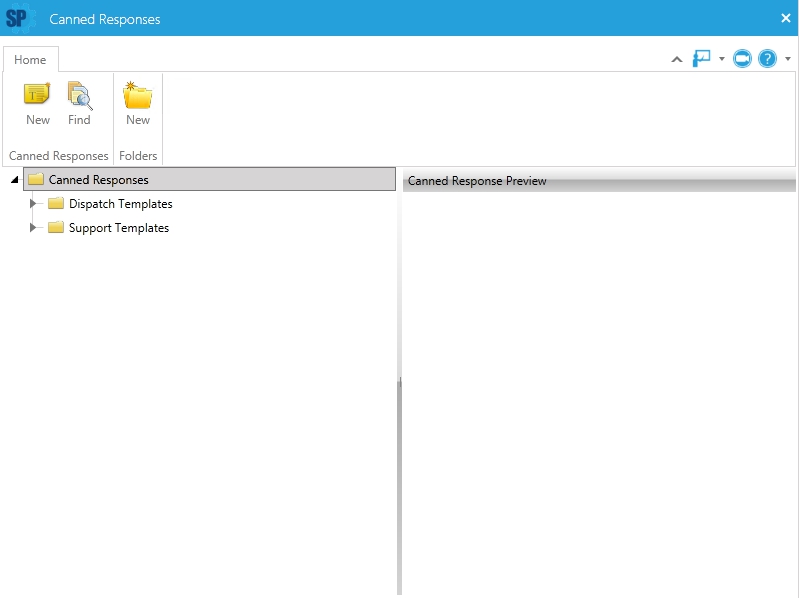 Canned Responses Window
Canned Responses Window - Enter a name for the canned response in the Name field.
- Check or uncheck the Private Memo checkbox depending on who is to be allowed to view the memo.
- Enter the text of the memo in Memo field.
- To insert variables into your message, place the mouse cursor in the position in the text where you want the variable to appear then double-click the applicable variable in the Memo Variables list.
- Click the Save icon in the Toolbar to save your canned response.
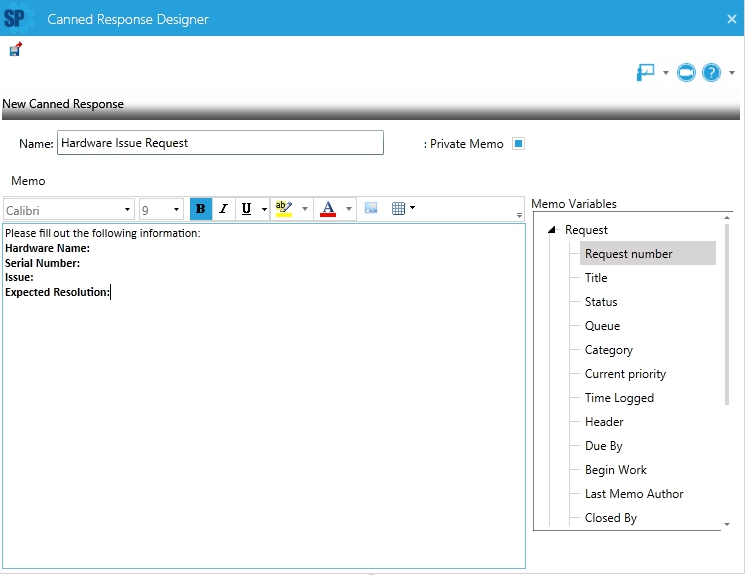
Canned Response Example
